General
Is myosh SSO support compatible with Microsoft Azure?
Yes
Does the myosh app work offline?
Yes to an extent.
All the blank forms are still available for new records to be created as usual.
Existing records in My Activities are saved on the mobile device so they can be opened without an internet connection. The same goes for records from modules that are configured to be available in offline mode*.
This has a performance impact so we only do it for selected modules.
How do I filter widgets?
To Filter your Widget:
1. Select the ‘Edit’ button at the bottom of the page and the Filter, Export & Settings buttons shall display at the top right of each Widget.
2. Select the Filter button (Funnel Icon)

3. Select the field you wish to display and select the >> arrows button, and select Save at the bottom.
Once a Global Filter option is applied, it will restrict the data included to a subset. For example, if a customer only wants Active records displayed, a Global Filter can be applied to exclude records with status of “Closed” (as shown below). To stop this filter, simply select the Reset button.

How do you delete a widget from the dashboard?
To remove a widget from the dashboard only:
1. Click “Configure” in the top right corner of the dashboard.
2. Click “Delete” on the widget that you wish to remove.
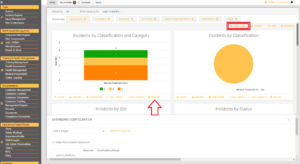
3. Scroll to the bottom of the DASHBOARD CONFIGURATION section at the bottom of the dashboard, and select “Save” to complete.
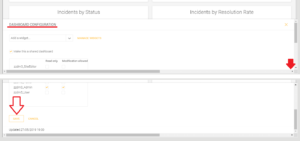
Alternatively, to delete a widget entirely:
1. Click “Configure” in the top right corner of the dashboard.
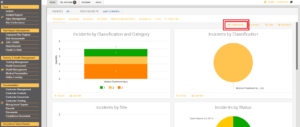
2. Select “Manage Widgets” next to the “Add A Widget” drop-down box.

3. Select “Delete A Widget” (the third option) and then select the widget for removal from the list.
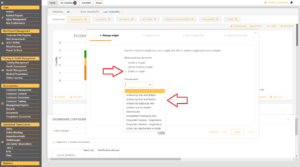
4. Select “Finish.” A confirmation prompt will appear. Selecting “Yes” will remove the widget entirely.
How do you delete a widget from the dashboard?
To remove a widget from the dashboard only:
1. Click “Configure” in the top right corner of the dashboard.
2. Click “Delete” on the widget that you wish to remove.
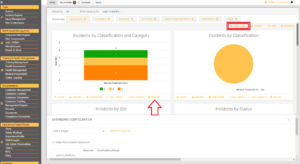
3. Scroll to the bottom of the DASHBOARD CONFIGURATION section at the bottom of the dashboard, and select “Save” to complete.
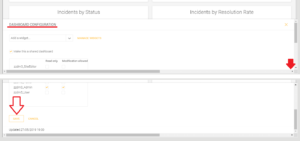
Alternatively, to delete a widget entirely:
1. Click “Configure” in the top right corner of the dashboard.
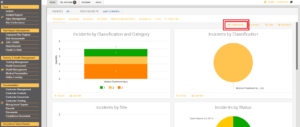
2. Select “Manage Widgets” next to the “Add A Widget” drop-down box.

3. Select “Delete A Widget” (the third option) and then select the widget for removal from the list.

4. Select “Finish.” A confirmation prompt will appear. Selecting “Yes” will remove the widget entirely.
How do I setup the mobile app for myosh Viking?
- Visit your Apple or Android App Store and search for “myosh Viking”
- Download the Viking Mobile App
- Enter User Name and Password and login.
How do I log into myosh?
Before you can log in to myosh you will receive a Registration email that contains your Username and Password. This should be sent by your employer.
To log in to your myosh Viking Platform:
1. Click on the link: https://web.myosh.com/MyoshWebBase/
2. Enter your Username and Password.
If you do not have your login details and/or need to reset your password, please contact your internal myosh admin for help.
Alternatively, you can contact myosh support team:
The quickest way to contact myosh for information and support is by email
Email:
support@myosh.com
Australia Phone:
1300 469 674
United States Phone:
+1 (737) 201-1573
Canada Phone:
+1 (581) 880-2191
New Zealand Phone:
+64 6 880 6421
Singapore Phone:
800 852 3430
South Africa Phone:
+27 87 550 9773
United Kingdom:
+44 151 317 9191
How do I create a New Action?
To create a new Action:
1. Select the Actions Module.
2. Select New Record.

Can Contractors be invited to attend Online Courses or Inductions?
In myosh Custom:
- The product is standalone, so if you use it this way, you need to manually enter the names into the OL User Database.
- Some companies store the names of their contractors in the Contacts DB with an Affiliation of “Contractor” in which case they can be picked up from there.
- Other companies have the Contractors module in which the names of all of the personnel allied to those contracting companies are listed.
In myosh Classic:
- The product is stand standalone, so if you use it this way, you need to manually enter the names into the OL User Database.
- Some companies store the names of their contractors in the Contacts DB with an Affiliation of “Contractor” in which case they can be picked up from there.
How do I access my Online Learning Certificate?
Once an Online Learning Course is completed a Certificate is generated.
Certificate can be downloaded after the successful course completion.
Certificate is also automatically emailed to a nominated email address.
What is myosh Online Learning?
myosh Online Learning enables you to host learning solutions for your organisation, providing a quick and convenient way for you to share, test, and verify knowledge. This module automates the running of courses and allows you to test for understanding by building in questions. When training is successfully completed, a personalised certificate is generated, records are updated and notifications issued.
Courses are web based and can be completed anywhere with internet access, even on your smart phone. Online Learning provides an efficient way to manage Site Inductions for visitors or new employees. Send courses or inductions to site visitors before they arrive and save time. Reinforce and test knowledge with interactive content. You can include your unique Course link on your website or email a personal invite.
myosh Online Learning is available as an optional myosh module that can integrate with myosh Training Management. Pricing is based on Course Attendances.
Courses added by importing existing SCORM Content, or by selecting from a library of standard courses from partner course designers.
myosh Online Learning is SCORM Compliant. SCORM (Sharable Content Object Reference Model) is a collection of standards and specifications for web-based electronic educational technology (also called e-learning). Your organisation may have existing courses that you can import and host within the myosh Online Learning platform.
Can Contractors be invited to attend Online Courses or Inductions?
In myosh Custom:
- The product is standalone, so if you use it this way, you need to manually enter the names into the OL User Database.
- Some companies store the names of their contractors in the Contacts DB with an Affiliation of “Contractor” in which case they can be picked up from there.
- Other companies have the Contractors module in which the names of all of the personnel allied to those contracting companies are listed.
In myosh Classic:
- The product is stand standalone, so if you use it this way, you need to manually enter the names into the OL User Database.
- Some companies store the names of their contractors in the Contacts DB with an Affiliation of “Contractor” in which case they can be picked up from there.
Can myosh integrate with my existing system?
We have vast experience integrating Enterprise Resource Planning (ERP) systems with multi-national organisations including companies with more than 40,000 employees.
The most common requirement is for pushing HR data into myosh on a daily basis. This typically requires both parties to agree on the most appropriate file format and where to post to. Since there is no requirement to write back into your system, there are no real security risks to provide for.
myosh asks that other systems produce a file in an agreed format (this can be csv, xml, etc.) and myosh takes that information and populates the myosh system with the information.
Examples of these types of data include: Employee/Contractor details, Work Hours, Workers Compensation Claim data, Organisational Structure etc. As long as a system can export data in some industry standard format, myosh can integrate with it.
myosh has looked at the capabilities of most of the top 21 ERP systems and has concluded that there are no issues in integration with most versions of SAP, Peoplesoft, Pronto, Oracle, IBM Domino, Microsoft Dynamics, Sage, Infor, Epicor, Exact Globe, syspro, intacct, netsuite, Aptean, Friedman, Epicor, Plex, Global Shop, IFS, UNIT4, CDC Software, Acumatica, CHRIS, IQMS and Apptricity.
Examples of Methods currently in production:
- Fully automated: ftp and sftp file transfers of text and xml files
- API Integration
- Manually: upload of excel files
- Other methods available could include: web services
- Security adopted: ftp via SSL, gpg encryption
FTP Transfer
Normally integration is achieved in a secure and non-invasive way, by having an encrypted file from the ERP system transferred to the myosh server, on a periodic basis, via File Transfer Protocol (FTP). Once this file is transferred, the myosh server processes the file. Contact or personnel information updates, in the transferred file, are updated within myosh. Deletions or omissions are archived and new records are created. myosh is flexible with the type of file format generated.
API Integration
Information is pushed to myosh via web services. If required, we can also develop a web service consumer that can pull the information from the client database if the client has an API available to do so. All web service requests (REST API) are done via HTTPS, so all communications are encrypted. Some of our clients also use asymmetric cryptography to further secure the data being transmitted via web services.
Authentication and SSO
Single Sign on (SSO) functionality via Active Directory (AD) requires ADFS or TFIM. Both IdP-initiated and SP-initiated modes are supported.
Are there any notifications sent out for the Vehicle Register?
Yes, notifications are sent out 2 weeks before the service is due until the service date. They are sent to the Equipment Register monitor who is nominated in the site document.
I’m a contractor for a company using myosh, how can I log in?
If you are a contractor for a company using myosh, your log in details should be issued by a company you are contracting for.
Only the company you are contracting for will have access to your log in details and the ability to change them.
myosh support are not able to look up your log in details or reset your password information, only the company that provided you with the login has the ability to reset passwords.
API Integration
Information is pushed to myosh via web services. If required, we can also develop a web service consumer that can pull the information from the client database if the client has an API available to do so. All web service requests (REST API) are done via HTTPS, so all communications are encrypted. Some of our clients also use asymmetric cryptography to further secure the data being transmitted via web services.
Action Management
How to close an Action?
Power Users and Administrators can close arbitrary Actions.
Standard Users can only close actions that have been assigned to them.
1. Select the Action to be closed.
2. Select Edit at the top of the screen.
3. Select Close Off located at the bottom of the Action form.
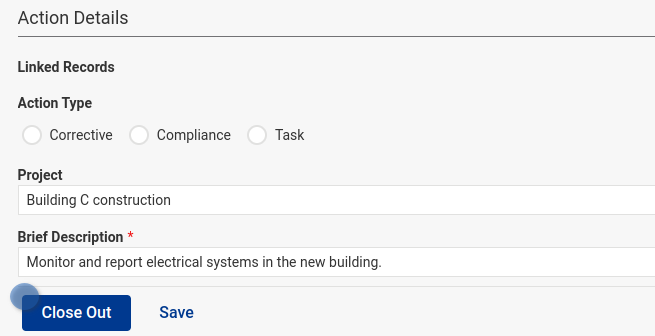
How to re-assign an Action?
In some circumstances it might be necessary to change the name of the person who an Action is assigned to.
Once an Action has been submitted and assigned to a person, it can be reassigned.
1. Open the Action.
2. Select Edit.
3. Select the person(s) to re-assign to from the Assigned to drop down list.
4. Save Action at the bottom of the Action form. The new assigned person will be notified.
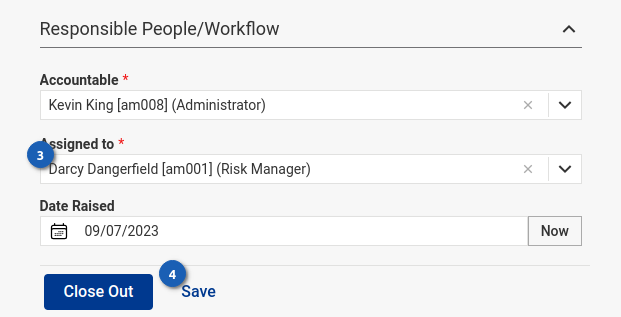
Can the due date be changed in an Action?
Yes it can be changed. When the change has been made, and before the action is resubmitted, the user has the opportunity to justify why this change has been made, via a record comment.
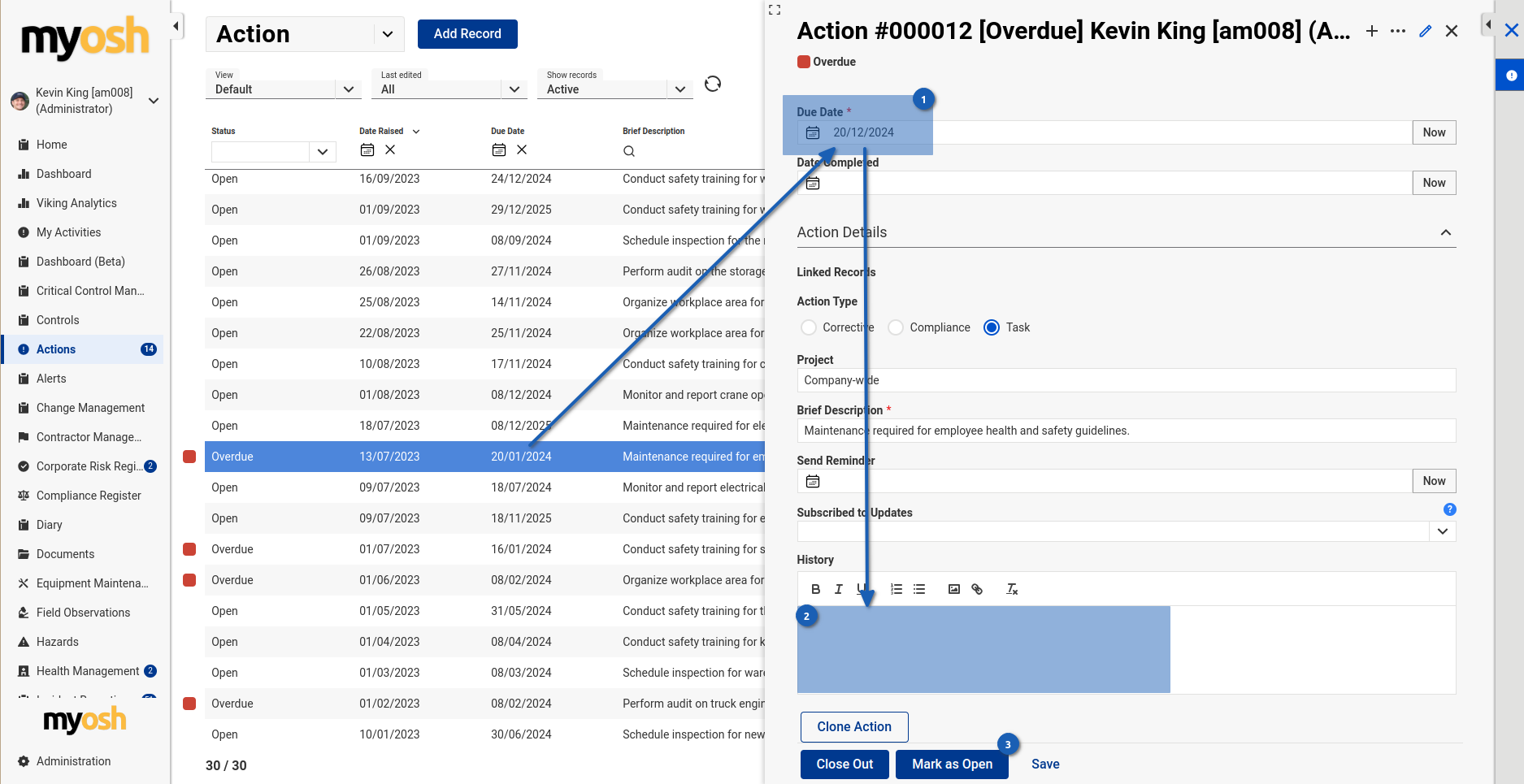
Can the Accountable person be changed in an action?
In some circumstances it might be necessary to change the name of the person who is accountable for an Action.
Once an Action has been submitted this name can be changed.
1. Open the Action.
2. Select Edit.
3. Select the new person from the Accountable drop down list.
4. Save Action at the bottom of the Action form.

Incident Reporting
What features make this module effective for incident investigation?
The incident investigation module offers detailed analysis tools through customisable data visualisation widgets, root cause identification processes, and corrective action planning to thoroughly investigate and resolve incidents.
Can I use myosh specifically for near miss reporting?
Absolutely, the near miss reporting workflow is a dynamic option within the incident reporting form to easily capture, analyse, and address near misses. The ‘near miss’ flag can be used to parse data for separate reporting/visualisation.
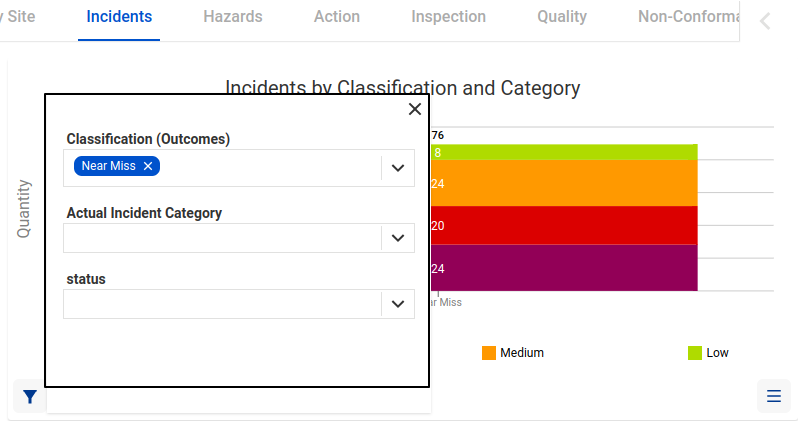
How do I log a new incident in the system?
With myosh’s incident management software, logging a new incident is straightforward. Watch a video tutorial that guides you through the process step-by-step.
How can I learn more about using your incident reporting module?
For a comprehensive understanding of myosh’s incident reporting software, a detailed walkthrough of the incident investigation process, and a comprehensive user manual for the module is available, in addition to the video tutorial noted above. Full documentation is similarly available for all other modules.
How do I complete the classification of an Incident?
When selecting the Classification (Outcomes) in the initial Incident ‘Draft’ status, an Injury Incident is the only Classification type that will automatically generate an additional field for more information (See the Injury section below on how to complete the Report).
Further fields will automatically be generated for completion for most of the other Classifications once the Incident has been reopened and the status is ‘New Report’. There are Ten Incident Reporting Classification Types. See the Classification (Outcomes) Table below for a description of each.

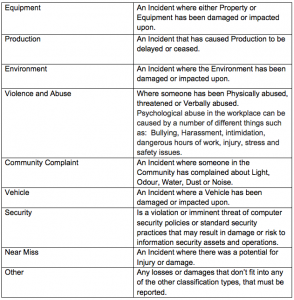
Why are there two records in myosh that share the same incident number?
This is a save conflict, which can occur when two people save a record at around the same time, or a record is saved multiple times in quick succession.
The best way to deal with these is just to delete whichever copy of the record you do not need.
SWMS
What’s the difference between a SWMS and a JSA?
A Safe Work Method Statement (SWMS) is specifically for high-risk construction work, detailing safety measures and methods for these tasks. It’s often legally required for such work.
A Job Safety Analysis (JSA) is used more broadly across industries to analyse and mitigate risks associated with any job task, focusing on breaking down tasks into steps and identifying hazards and controls for each step. While both are used to ensure safe work practices, SWMS additionally meets the regulatory specifications to construction risks.
What are Safe Work Method Statements (SWMS)?
Safe Work Method Statements (SWMS) are documents that outline how to carry out high-risk construction work safely and efficiently; however, they also perform the function of general JHAs/JSAs. They identify work activities that are deemed high-risk, specify the hazards associated with these activities, and describe control measures to manage the risks. The purpose of SWMS is to ensure that workers and supervisors are fully aware of the potential hazards and the procedures necessary to mitigate them before work begins.
Is SWMS the same as JHA or JSA?
Essentially, yes. Safe Work Method Statements (SWMS) is the term used specifically for legally required documentation accompanying high risk construction work (HRCW), with formal specifications. However, it encompasses generic Job Hazard Analysis (JHA) or Job Safety Analysis (JSA). A SWMS can fulfil the function of a JHA, but a basic JSA may not be a sufficient substitute for a SWMS, particularly for HRCW.
Can I renew a SWMS record after its 'valid to' date has passed, or it has been archived?
No, not directly. SWMS can only be archived after their valid date has passed so that a historical record of a SWMS for a specific time period is preserved. However, an existing or archived SMWS record can be cloned, where a new 'valid to' date can be specified after any necessary updates have been applied. Also note that Archived records are hidden in the list view by default:
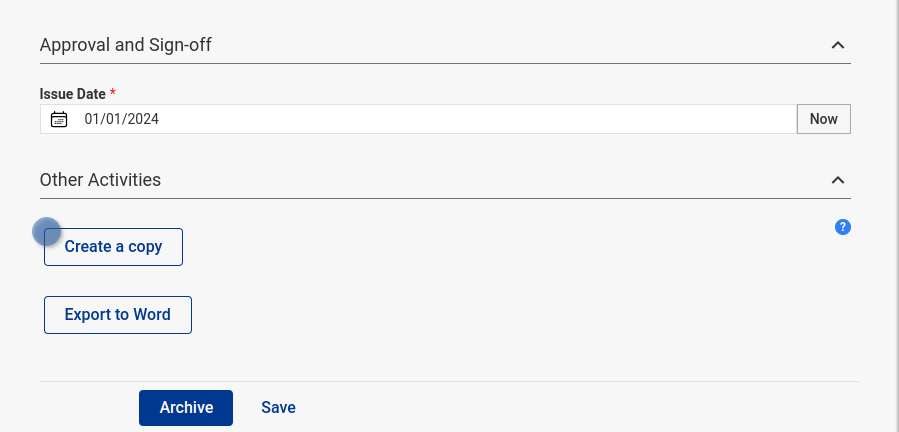
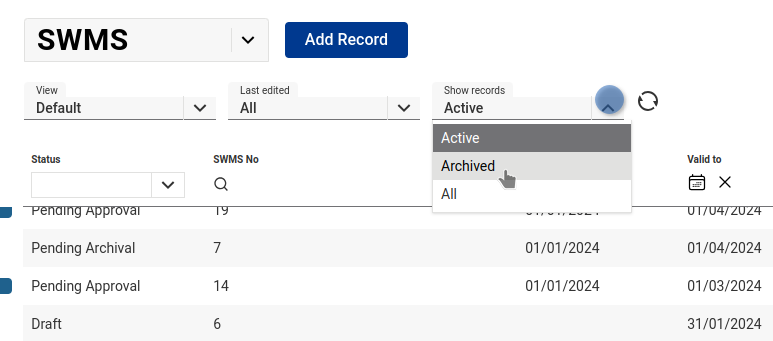
Contact us for a free consultation
myosh will assist you to better understand and manage workplace safety by integrating hazards and incident reporting with investigations, actions and metrics reporting. Let's discuss your workplace requirements.


